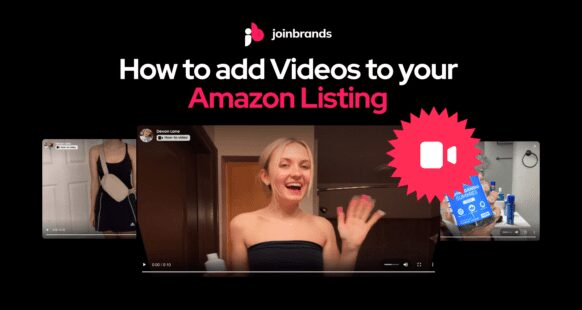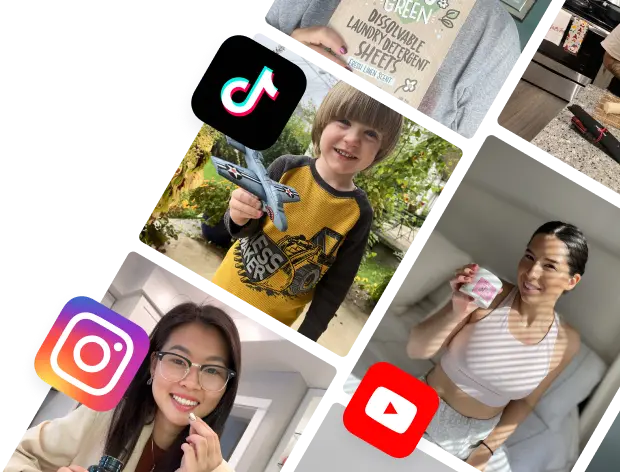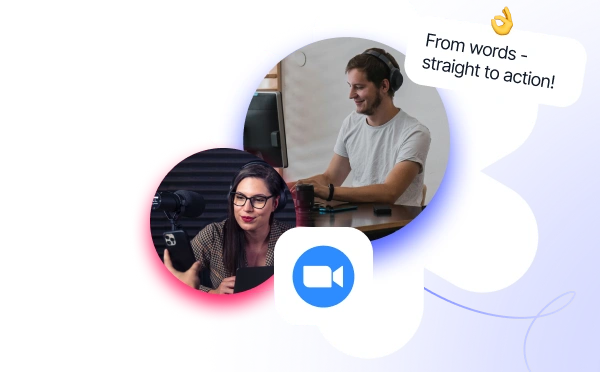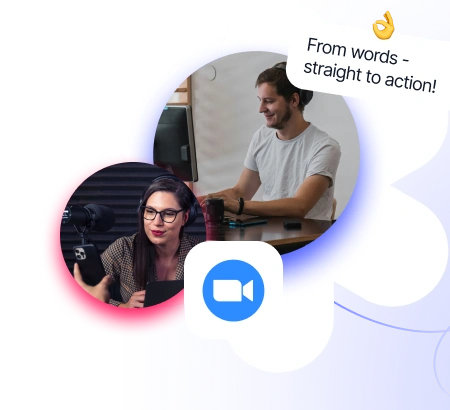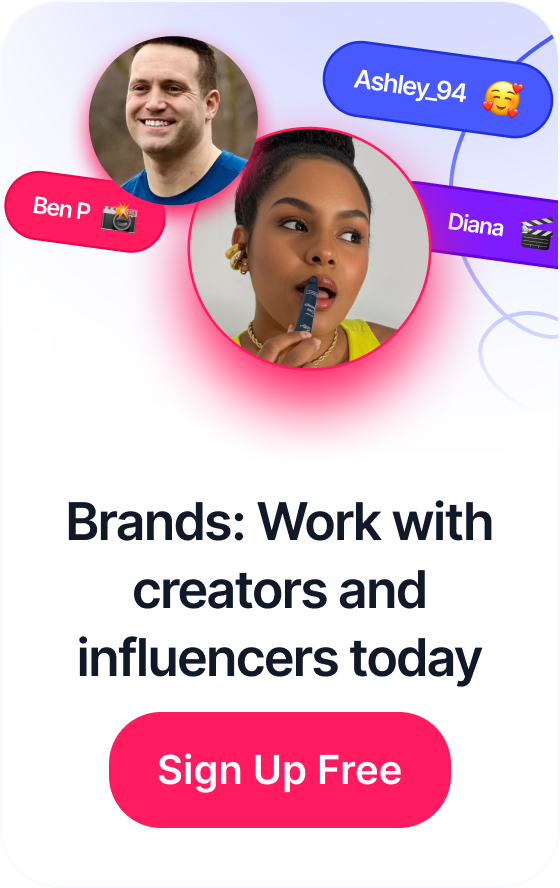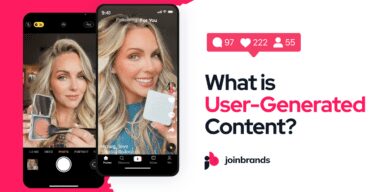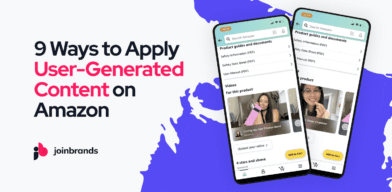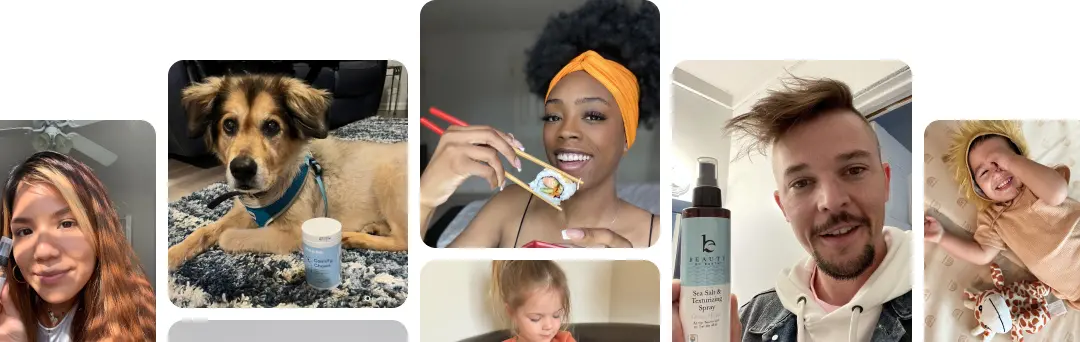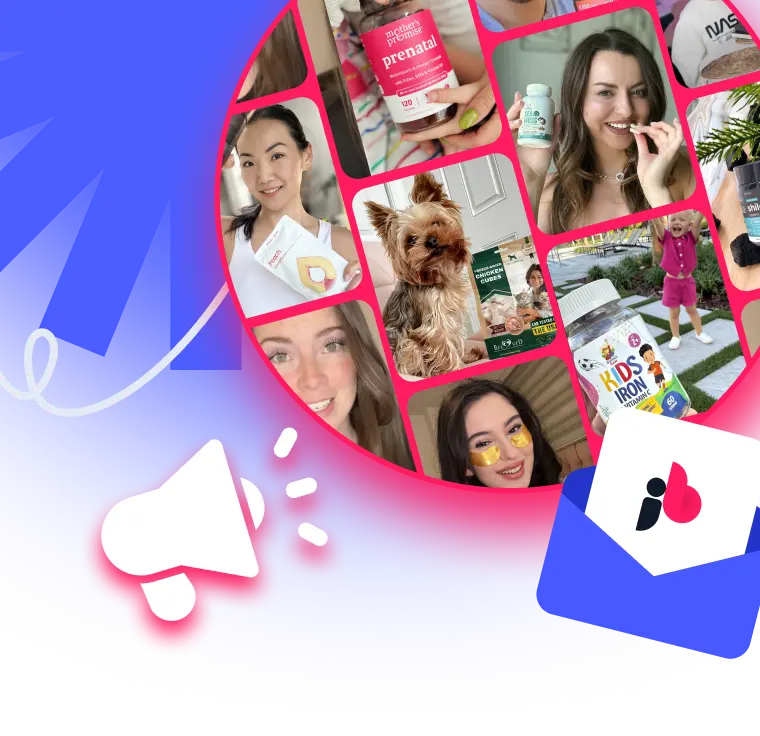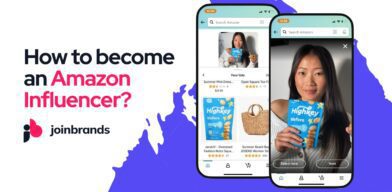 How to Become an Amazon Influencer & Make Money On Amazon!
How to Become an Amazon Influencer & Make Money On Amazon!
Amazon videos as a visual demonstration of a listed product can immeasurably improve the customer experience and sales conversions. Videos can have a gaping effect on the buyer because watching a video is the closest to physical interaction with the product compared to images or words. According to Web Retailer conversion rates on pages with video increase by 80%, and 90% of customers say videos help them make buying decisions.
Table of Contents
Amazon Video Content Policy Guidelines
Before creating, and uploading videos to Amazon, you should check Amazon Video Content Guide. Here is a short summary:
- Don’t ask for reviews.
- Don’t use any external links.
- Don’t tag irrelevant products.
- Don’t include pricing information.
- Don’t ask to “follow” or “subscribe” or other actions the Amazon video player does not support.
- Don’t mention any products not sold on Amazon.
- Don’t use Amazon’s intellectual property.
- Don’t put or ask for any contact data, such as email, phone, or address.
- Don’t make spelling errors.
- Don’t target children.
- Don’t make any medical claims or give any medical advice.
- No alcohol.
- Don’t infringe the intellectual property of others.
Amazon Product Video Technical Guidelines
- The video should be 480p or higher.
- The aspect ratio should be 16:9 for best results.
- The file size must be under 5GB.
- The format must be in .mp4 or .mov.
Amazon Product Video Recommendations
- Upload a thumbnail that instantly grabs the viewers’ attention.
- Your video should be less than one minute, ideally 30 seconds.
- Use Captions, Texts, and Sounds.
Where to upload Videos on Amazon?
Here are the proven top 3 places eligible Amazon sellers can upload videos to Amazon product listings in 2022:
- Image block of your product listing
- Related videos block of your product listing
- Customer questions & answers block of your product listing
How to upload a video to the image block of your product listing
This feature is available to sellers who have been enrolled through Amazon Brand Registry.
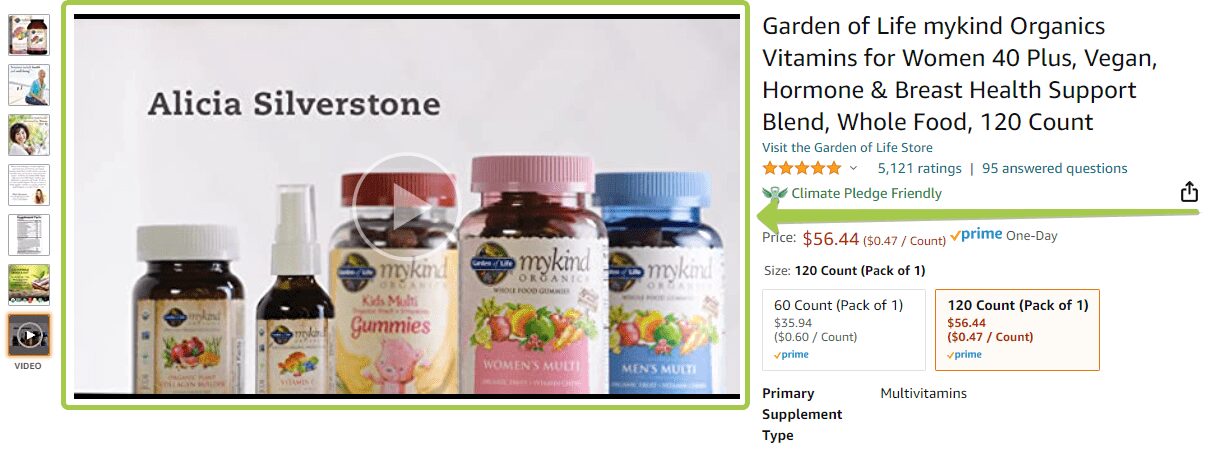
Step 1: Navigate to “Upload & Manage Videos”
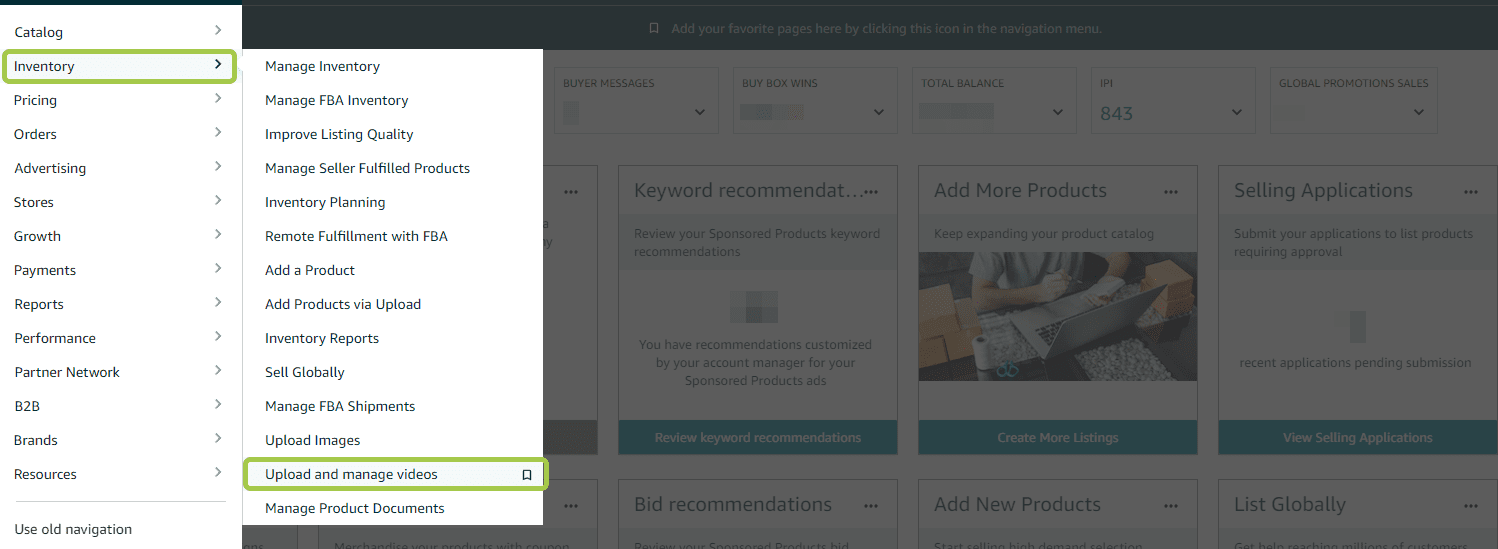
Step 2: Click “Upload Video” and find and select your video file
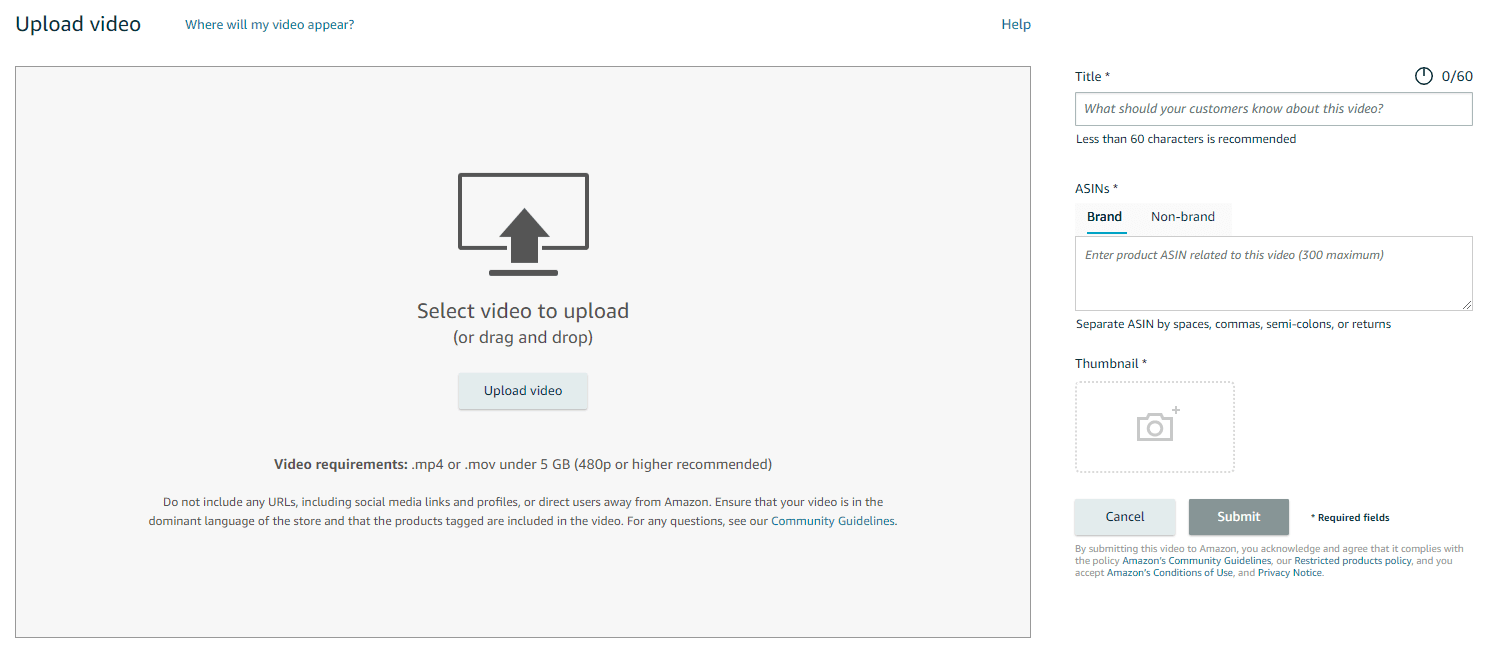
Step 3: Enter Video Details and click “Submit”
Finally, add the video details. Add an SEO-friendly title. Assign the ASIN(s) related to the product video. Upload a thumbnail that that best suits the video. Click the “Submit” button and wait for Amazon’s approval.
How long does it take for videos to appear on the product listing page?
Amazon’s approval typically takes less than a day, but it might take up to seven business days or more during peak periods.
How to find the rejection reason for a video?
View rejection reasons by following these steps:
- Go to the Upload and manage videos page.
- Search for the video.
- Click the “Manage” button for the video in question.
- See the rejection reason on the top of the screen.
How to update a video after it has been rejected?
Amazon does not support edits to video files. If you need to update the video, you must re-upload the video.
How many videos can be added to the image block?
You can upload up to 6 videos. Upload your best video last, as the detail page will always prioritize the most recently uploaded video.
How to add videos without Brand Registry?
You can add videos through Vendor Central. Also, you can add videos to your Amazon listing without having Amazon Brand Registry or Vendor Central by using third-party services or platforms like Fiverr. Just search for “add video amazon listing” on Fiverr and you will see a lot of offers:
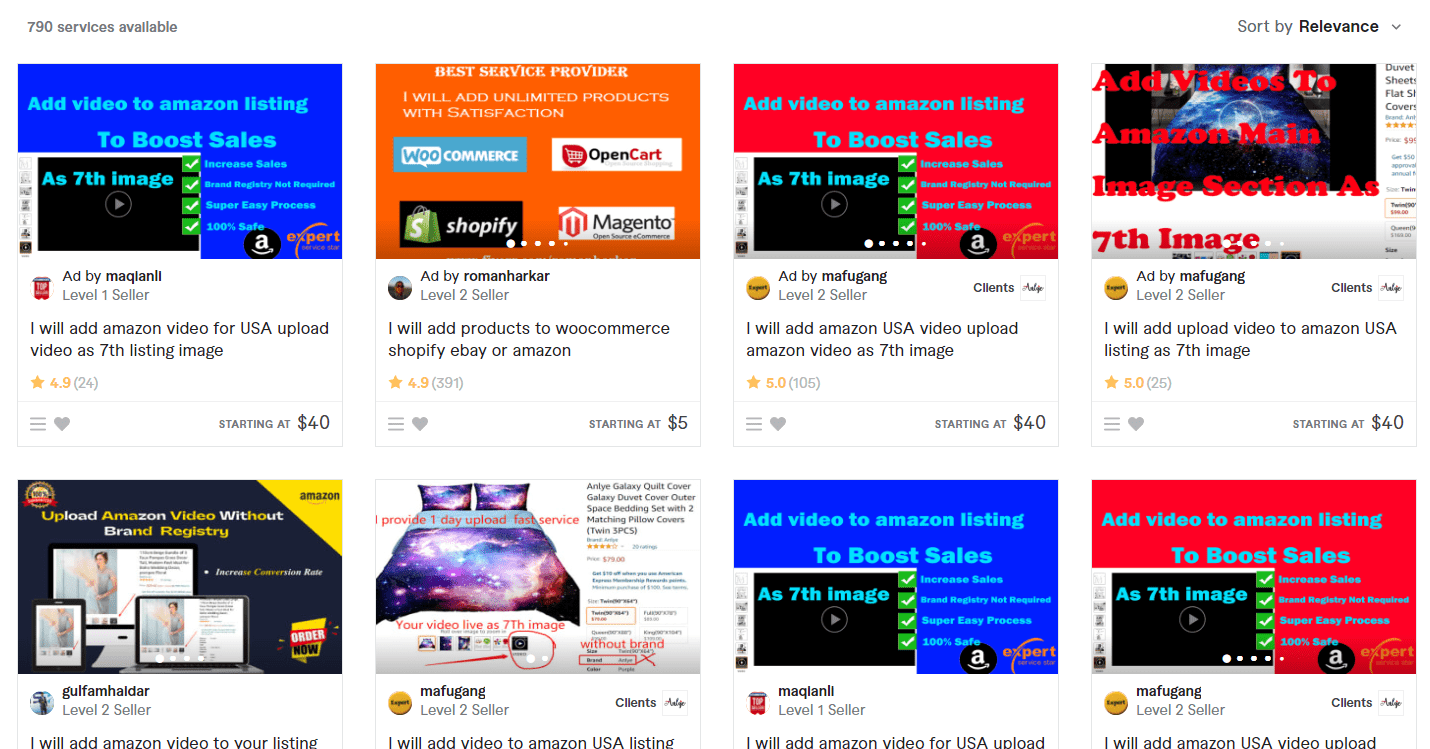
How to upload videos to the Related Videos block
This block used to be called “Related Video Shorts” and now it is simply called “Videos for this product”. It is located below the Product details block and above Customer questions & answers and Customer reviews. Note that this section allows for up to 5 “Videos for this product” and it will also show 5 “Videos for related products”. If your customers left video reviews, some of them will show up in this section. However, we recommend that you take ownership of this block and upload your own videos. This section is ideal for User-Generated Content that you can source from services such as Join Brands.
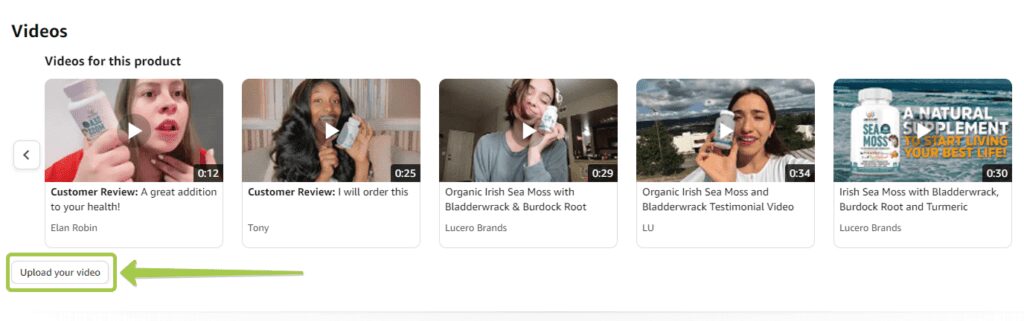
It’s important to know that anyone can upload a video to this section and tag your product. So, hurry up and upload your own, high-quality, relevant videos. Amazon will show the first 5 videos uploaded. If for some reason you don’t have the “Upload your video” button, ask a friend that might have this option or order such service from Fiverr.
Only 5 videos show in this section, but you can upload more videos, and you should do so, as this content will show up on your competition listings under “Videos for related products”.
How to upload videos to Customer questions & answers
This section is often neglected, but it’s another great option to improve the appearance of your product listing and once again show off your product. A video is much better than words or images. You can upload up to 3 videos that will show on the front page, and as many videos, as many questions, you have in total.
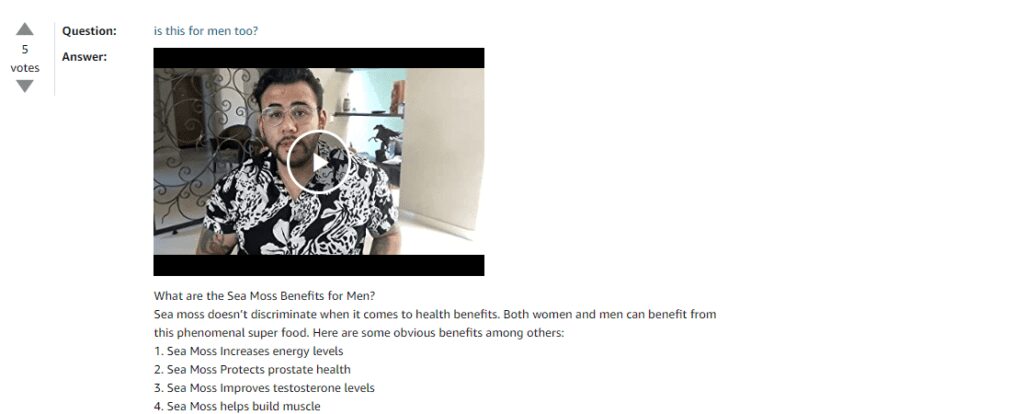
You must be logged in under your principal Amazon Seller account. Scroll down to the Customer questions & answers, click on any question that you have a video answer for, and simply follow the instructions.
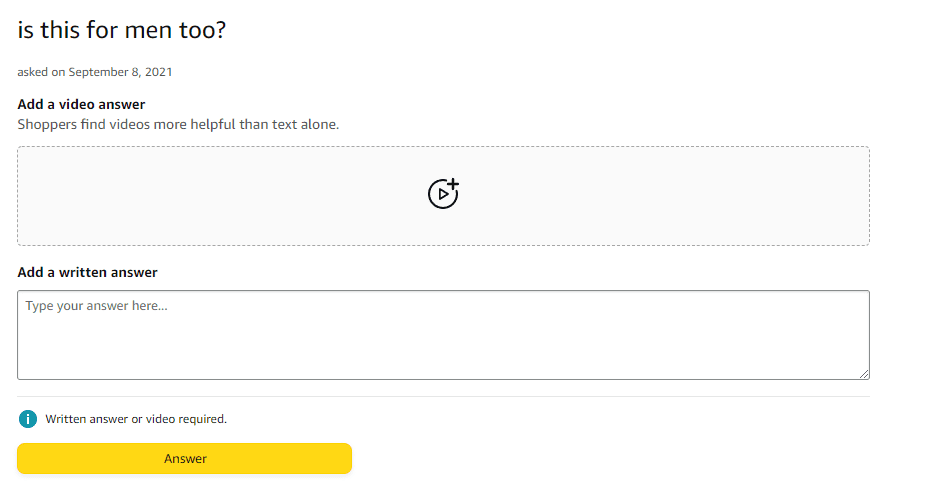
This section is yet another great opportunity to upload UGC.
UGC vs Professional Videos
After reading this article you may think to yourself – It will cost me a fortune to create so many videos for each of my Amazon listings.
Let’s count :
- 6 videos for the image block
- 5+ videos for the related videos block
- 3+ videos for the customer questions & answers
And we did not even talk about video ads or store page videos… Well, there is a simple solution, and it’s efficient and cheap. Simply use UGC for all these videos and they will work the same or better than expensive professional videos. The numbers don’t lie when it comes to the power of UGC.
Read more about User-Generated Content here and also about the ways to apply UGC to Amazon.